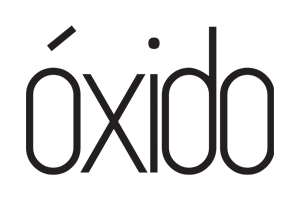The online editor makes sure your project is ready to go for your color session. If you are working with proxies, they may do the up-resing for you. It’s also their job to make sure that there are no technical difficulties in your timeline that will kick back errors in the conform process in the color platform. These issues could be speed changes, unsupported formats, etc. In the conform, your timeline will be rebuilt from an imported AAF or XML of your picture-locked timeline.
An online editor will then, after the media has been colored, rebuild your project with a new XML and the rendered out colored media. After this, they may add back any speed changes that weren’t baked in, they may adjust frame sizes, add in credits, add in blurred faces, or objects if needed, fix dead pixels, etc. Finally, they will output your project for your final deliverables, whatever that might be.
1. Unorganized and Inconsistent Video and Audio Tracks
Clean up your timeline
One of the biggest annoyances for online editors is a disorganized timeline with excess video and audio tracks. It’s great to use multiple tracks to house our different camera angles and shot options. But once the picture is locked and you’re ready to send your project to color, these excess tracks with unused shots are completely unnecessary. Shane says that “sometimes I get seven layers of video on top of each other and then sometimes there’s video underneath that’s not even seen. I’m then getting three times the media that I really need because they didn’t condense the tracks.”
Online editors have to work fast to meet network or other mandated deadlines, so if they have to spend excess time organizing your timeline and collapsing video layers, that is extra money out of the post budget and will likely leave your producers pulling out their hair. So conserve your online editor’s time and organize your timeline.
On track 1 you could have your raw footage, on track 2 you could have all your graphics, on track 3 all your texts etc. Just make sure it’s all consistent. It will make your online editor’s job so much easier and they will be able to find what they need in a fast, efficient manner.
2. Incorrect Logging in Ingest
Shane describes that one of the most critical aspects of the ingest is assigning unique naming conventions to your video cards. Sometimes weird timecode issues happen in the color conform process where there are repeating timecodes causing the media to not reconnect properly. Having the cards properly named, as Shane likes to say, helps him, “find the keys to the car.” Your online editor will have such an easier time finding your media if your source cards are named properly or have relevant metadata associated with them that clearly identifies where they came from.
3. Not Including an Offline Time-Code Burn Reference File
Never, ever, EVER forget to send an output of your offline picture locked sequence with timecode burn. This is the bible of your show for an online editor. Without this, they have no clue how your project is supposed to look. Online editors use this to make sure that everything is conformed properly inside of the color application and then to check that everything is brought back to your NLE properly. It is common for shots to slip a few frames or the wrong shot may come through within a multicam source, so without the reference file, an online editor won’t see these mistakes. Oftentimes online editors will take that reference file, lay that file over your timeline, and bring down the opacity to about 50%. Any frame mismatches, incorrect shots, or offline files will be easily found with this method and so they can ensure everything is translating properly.
4. Forgetting to Strip Shots of Plugins, Filters & Speed Changes
The NLEs and the color programs communicate back and forth through XMLs, AAFs, and EDLs—but these communication lines are very limited as far as what can be carried across platforms. Any plugins or any NLE-produced filters, will not cross over in the color system. You must remove these filters and plugins in your prep sequence. Your online editor can either reproduce these effects after your color session, or if you would like to keep the look you created with your effect or plugin, you can bake these in—export this shot with the filter and re-insert into your timeline.
5. Baking in a Shot When You Shouldn’t
If you bake an effect into a shot and deliver this to your online editor, there is no turning back. Your online editor can recreate these speed changes or effects for you—and they will probably look better. But, if you bake these effects in, you’re not giving your online editor the chance to make it shine. So think before “turning on that oven.”
6. Choosing “Scale to Frame Size” for Media in Adobe Premiere
Scale to Frame Size is a wonderful feature in Premiere for scaling media to your sequence settings when you’re in a hurry; but this feature is the biggest pain for online editors, according to Ken. Scale to Frame Size doesn’t apply any sizing data to an image, so when it is brought into a color application like Resolve via AAF, the sizing information does not carry over. This means your online editor will have to redo all the sizing for you, costing extra money. Selecting “Set to Frame Size” will actually add scaling data to your image in the motion panel, so this may be a better option for scaling media when you’re in a hurry.