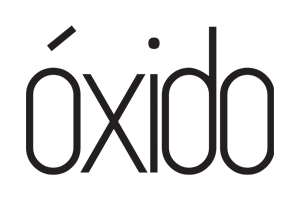Overview
CODEX High Density Encoding (HDE) is an easy to use tool for large format workflows to control the ever-increasing data footprint of RAW video images. HDE provides bit-exact data reduction of uncompressed camera ARRIRAW files through encoding. HDE can reduce the overall storage size of RAW images by up to a 2:1 ratio.
HDE stands for High Density Encoding. It is an encoding technique that is optimised for Bayer pattern images. ARRIRAW images encoded with HDE are approximately 60% of the original size. HDE encoding is completely lossless – when an HDE file is decoded, it is a bit-for-bit perfect match to the original file.
Using HDE
High Density Encoding is completely free to use with CODEX Media Stations. It is a simple ‘tick box’ option in the Device Manager Preferences panel.
Compatible Resolutions
HDE can be used on ARRIRAW images of any resolution.
Compatible Recording Media
HDE can be applied to ARRIRAW from Compact Drives and both SXR and XR Capture Drives.
It can also be applied to ARRIRAW from CFast cards – free if a CODEX CFast reader is used, or with a licence if another brand of CFast reader is used. You can purchase a licence here.
ProRes recordings to CODEX Media (such as Compact Drive Express) or CFast 2.0 cards cannot be encoded with HDE.
Camera Support
Device Manager can be used to create HDE ARRIRAW from all ARRI ALEXA cameras.
HDE and the ALEXA 35
ARRIRAW material recorded with ALEXA 35 is fully supported in Device Manager 7.0.0 or above for an HDE workflow.
HDE and the ALEXA 265
ARRIRAW material recorded with the ALEXA 265 is fully supported in Device Manager 7.4.2 or above for an HDE workflow.
HDE and the ALEXA 65 Classic
ARRIRAW material recorded with the ALEXA 65 Classic is fully supported in Device Manager for an HDE workflow. Please speak to your ARRI Rental representative for more information.
HDE and the ALEXA XT, SXT, LF and Mini LF.
ARRIRAW material recorded with the ARRI ALEXA range of cameras is fully supported in Device Manager for an HDE workflow.
HDE and the D21
ARRIRAW material recorded from D21 to Onboard M is not compatible with HDE workflows, and .arx files will not be presented when HDE mode is enabled in Device Manager.
Operating System
CODEX Device Manager software is required to create HDE-encoded files. Device Manager is only available for macOS.
Compact Drive (ALEXA Mini LF) support requires macOS 10.14.4 or higher.
File Format
- HDE ARRIRAW from ALEXA 35 is presented as .mxf files.
- HDE ARRIRAW from earlier camera models is presented as .arx files
Copying ARRIRAW HDE
For the ALEXA 35 camera, CODEX Device Manager 7.0.0 (and higher) on macOS allows HDE encoding of ARRIRAW directly from a Compact Drive.
For all other ARRI ALEXA cameras, CODEX Device Manager 5.0 software (and higher) on macOS allows HDE encoding of ARRIRAW directly from a Compact Drive or Capture Drive.
CODEX Device Manager has a Preferences option to choose whether your files are presented as regular ARRIRAW, or HDE encoded ARRIRAW. The encoding happens on-the-fly when files are copied, and your copy application needs to include support for this.
You can download the latest version of CODEX Device Manager from our Software Downloads page.
Supported copy tools (for ALEXA 35)
- Hedge Offshoot Pro
- Silverstack Lab / XT
- Shotput Pro
- YoYotta
Supported copy tools (for all other cameras)
- Hedge Offshoot Pro
- Silverstack (6.5 and above)
- Shotput Pro (2019.2.1 and above)
- YoYotta (3 and above)
Notes
- HDE files on CODEX Media will appear as zero bytes in size. This is because the HDE-encoded file size cannot be calculated until the files have been copied.
- HDE ARRIRAW from ALEXA 35 is presented as .mxf files. HDE ARRIRAW from earlier camera models is presented as .arx files
- macOS Finder is not capable of copying ARRIRAW HDE files from Capture Drive and Compact Drive.
- OTTOMATIC o/PARASHOOT can be used as part of your HDE workflow to check if files were copied successfully prior to erasing the source media. Additionally it provides a reversible erase process for Compact Drive media on macOS.
- For ALEXA 65 Support there is a dedicated support page here.
Supported Applications
| Vendor | Application |
| ARRI | ARRI Reference Tool |
| Pomfort | Silverstack Lab, Silverstack |
| BlackMagic Design | Da Vinci Resolve |
| Colorfront | Transkoder, On-Set Dailies, Express Dailies |
| Filmlight | Baselight and Daylight |
| Imagine Products | Shotput Pro |
| Hedge | Offshoot Pro |
| YoYotta | YoYotta |
| Assimilate | SCRATCH, SCRATCH Play Pro, SCRATCH VR |
| nablet | ARRIRAW AMA Plugin for Avid Media Composer |
| Limecraft | Limecraft |
| Marquise | Mist |
| Video Village | Screen |
| SGO | Mistika |
| Digital Vision | Nucoda |
| In2Core | QTake |
| Foundry | Nuke |
| Less Pain | NKyno |
| Autodesk | Flame |
| Color Intelligence | ColourLab |
| Quine | Quine |
Performance
HDE is designed to be high performance for encoding and decoding and is dependent on CPU power. ARRIRAW Open Gate 4.6K can be encoded at over 50 fps on a Mac Pro (2019 Intel model) and at over 100 fps on a Mac Studio or MacBook Pro (2022 M1 Max model). The encoding happens on-the-fly when files are copied from a Compact Drive or Capture Drive.
Sample Files for Testing
ARRI have prepared some ARRIRAW-HDE sample footage.
Apple ProRes
Apple ProRes clips are not compatible with HDE. If a CODEX Compact Drive contains a mix of ARRIRAW MXF and Apple ProRes clips, when HDE is enabled in Device Manager both the ARRIRAW and ProRes clips will be presented in the volume. When copying the clips, the HDE encoding will only happen on the ARRIRAW clips.
HDE with CFast Readers
Offloading HDE from ALEXA Mini or AMIRA:
You can offload HDE ARRIRAW from ARRI ALEXA Mini or AMIRA material recorded to CFast 2.0 cards, in one of the following ways:
Using a CODEX CFast 2.0 Reader (CDX-7515):
Install CODEX Device Manager, and then load your CFast 2.0 cards onto the CODEX CFast 2.0 Reader. No licence required.
Using a non-CODEX CFast Reader:
You can offload HDE ARRIRAW from ALEXA Mini material using any CFast 2.0 reader by purchasing an HDE for any CFast Reader licence.
Purchasing HDE for any CFast Licence:
You can purchase a HDE licence for any CFast licence per day, per week or per month from the HDE for any CFast Licence options available on the HDE Licensing Plans page.
Once you have purchased your licence, you will receive an email containing an Activation Code.
NOTE – Please be aware that a licence will become active on the day of purchase and not on activation of that licence.
Activating HDE for any CFast Licence:
Installation Steps:
- Download and Install Device Manager.
- From the Mac top menu bar select Device Manager (gear symbol) > Preferences.
- Click HDE and select the ARRIRAW checkbox.
- Click Device Manager > Licensing… (This will open System Settings > Codex > Licensing)
- Click the lock to make changes.
- Click the Activate Code option, and copy/paste the activation code and then click Register.
Your licence will then be activated. When you load a CFast card containing MXF/ARRIRAW files then a volume will be shown with a ‘_hde’ suffix which contains ARRIRAW-HDE (.arx) files.
The .arx files will show with a size of 0-bytes and must be copied using a compatible copy tool such as Hedge, Offload Manager, Shotput Pro, Silverstack, or YoYotta.
Transferring a Licence:
If you need to move the licence to another computer:
- First on the original computer open the System Settings > Codex panel.
- Click the lock to make changes, and then click Licensing.
- Click the Release Code option, and copy/paste the activation code above and then click Release. The installation steps above can now be followed to register the licence on a new computer.
information compiled from | Codex Online & Arri.com